Remote Access
The purpose of this website is to provide general information to help prepare HLTCOE faculty and staff for disruptions to face-to-face meetings, physical attendance at work and other in-person interactions. The links below will direct you to resources and contact information for assistance. Additional links will be added as resources are launched.
GENERAL JHU REMOTE ACCESS GUIDANCE:
- VPN Access Options & Setup
- Telecommunications (e.g. call forwarding, remote voicemail access, etc.)
VPN ACCESS:
- For Researchers:
- HLTCOE-specific JHU VPN Instructions: Contact IT.
- Do not use the Web VPN as it won’t allow you to SSH to the test nodes.
- For Admin Staff:
CONFLUENCE:
- To access Confluence, you must be connected to the VPN (see above instructions).
- Click here for the login page.
SKYPE FOR BUSINESS:
- To access Skype, sign into your free account using your JHED credentials and password as shown below:
- Login: “[email protected]” Password: Use your JHED password
- Your credentials will work with the desktop app on your laptop/computer, Skype Online, or the mobile app available for iOS and Android devices.
ONEDRIVE:
- Files can be accessed by logging into to MyJHU then selecting Cloud>OneDrive.
ZOOM:
- All full-time researchers and admin staff now have JHU Zoom Basic Accounts. Basic accounts are free and allow a user to host a meeting with up to 300 participants but if 3 or more participants join, the meeting will time out after 40 minutes.
- Zoom Pro Accounts are paid and have no such restriction and all thrust leads as well as certain admin staff have been provisioned such accounts. If you do not currently have a pro account and would like one, please contact Jessica.
- JHU instructions and guidance regarding Zoom can be accessed here.
- There are several ways to arrange a Zoom teleconference but the recommened
- Recommended: Use Your Personal Meeting ID’s url.
- All Zoom users have a personal meeting ID url which is unique and specific ONLY to you.
- Think of it has your Zoom phone number or email address.
- That url can be sent out to anyone to schedule or host a meeting without the need to use the actual “schedule” or “host” a meeting options in Zoom.
- Just schedule your meeting and invite participants through your normal calendar tool (e.g. Outlook, iCal, Google, etc.) and just include your meeting ID url in the meeting invitation.
- By default, your personal Zoom meeting ID is https://jh.zoom.us/j/[insert work phone number].
- To view or change your personal meeting ID, login to Zoom and go to Profile>Personal Meeting ID.
- Users who click on the personal meeting ID url but do not have a Zoom account or the Zoom app will directed to instructions on how to join the call by phone.
- Schedule or Host a Meeting Buttons in Zoom
- Meetings can be scheduled or hosted through zoom using the respective buttons in Zoom but by default, these meetings generate different urls for every single meeting you host.
- Within the “schedule” option, you can change the “generate automatically” url to be your “personal meeting ID”. That option is not available when selecting “host” a meeting.
- Recommended: Use Your Personal Meeting ID’s url.